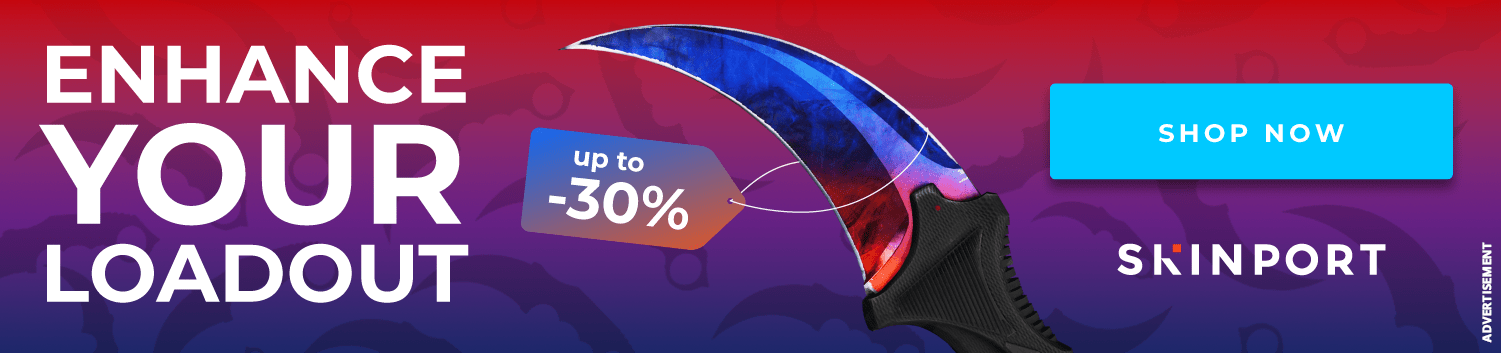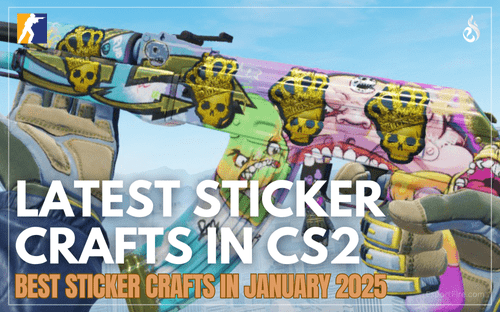Find some helpful commands and settings for CS2
Topic: Helpful Commands and Settings for CS2
Recently, Valve opened up the Counter-Strike 2 Limited Test to hundreds of thousands of more players, including everyone who has a matchmaking rank and lives in a region where the beta is available. However, because of the drastic increase in the limited test’s player count, more people are reporting issues with lag and wondering about certain settings.
Luckily, we have a short guide with some helpful settings and commands for CS2 to make your gameplay testing smoother and less laggy, while still allowing you to enjoy the beautiful visuals of the new maps to the fullest.
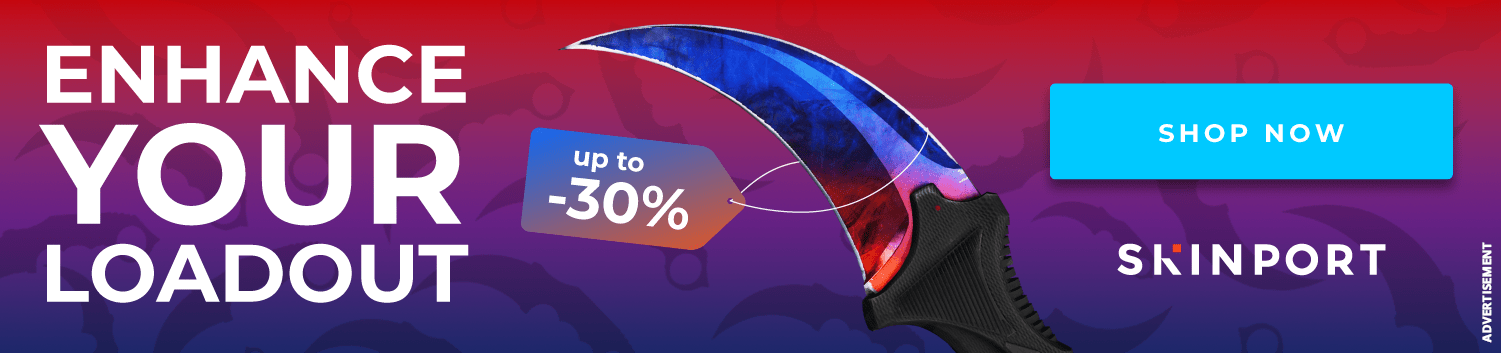
NVIDIA Settings
Low Latency Mode - OFF
Max Frame Rate - OFF
Multi Frame Sampled AA(MFAA) - OFF
OpenGL GDI Compatability - Auto
OpenGL Rendering GPU - Select your GPU
Power Management Mode - Prefer Maximum Performance
Preferred Refresh Rate - Highest Available
Texture Filtering - ON
Texture Filtering - Negative LOD Bias - ON
Texture Filtering - Quality - High Performance
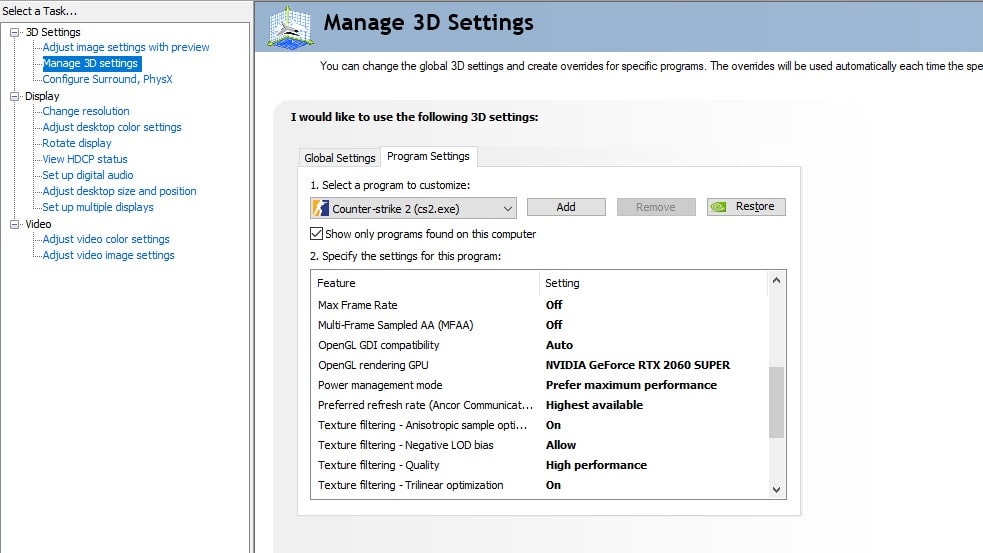
In-Game Video Settings
Wait for Vertical Sync - Disabled
Current Video Values Preset - Custom
Individual Preset Values:
Multisampling Anti-Alisasing Mode - 2x MSAA
Global Shadow Quality - Medium
Model/Texture Detail - Medium
Shader Detail - Low
Particle Detail - Medium
Ambient Occlusion - Disabled
High Dynamic Range - Quality
FidelityFX Super Resolution - Disabled
NVIDIA Reflex Low Latency - Enabled
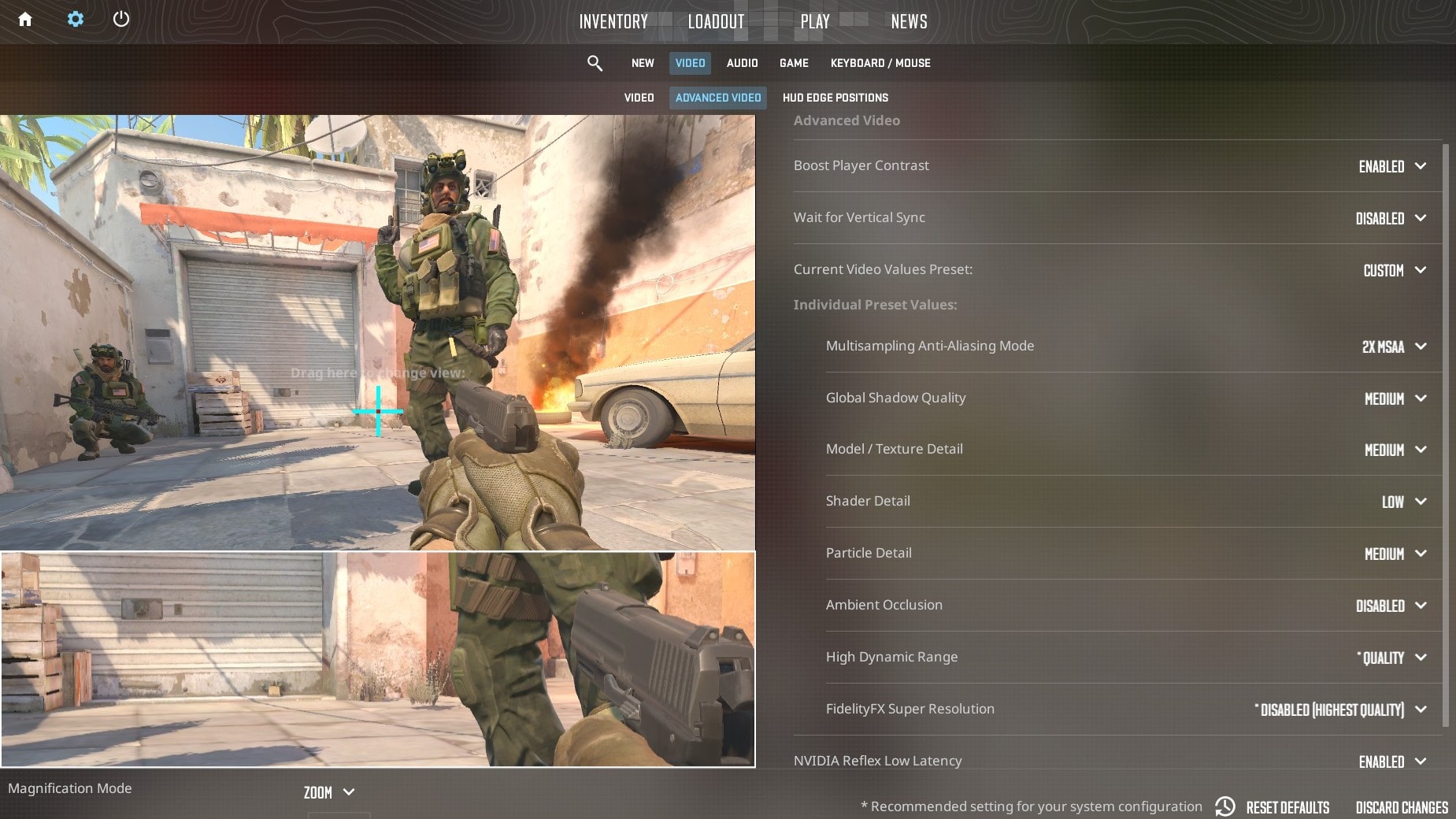
Helpful Commands
A few commonly used commands from CS:GO have had their aliases changed. Here are the new ones:
To save all changes to your config: host_writeconfig
To enable the Net Graph (previously net_graph 1): cq_netgraph 1
To show your FPS (previously cl_showfps 1): cl_showfps 1 or 2 or 3
To enable or disable voice chat in-game: voice_modenable 1
To change saturation if CS2 is too bright for you: r_fullscreen_gamma 2.6
To change audio config for better sound: speaker_config 1 or 2
Interpolation
NOTE: WITH THE CS2LT UPDATE FROM SEPTEMBER 13TH, THE INTERPOLATION COMMANDS NO LONGER WORK!
Furthermore, there have been countless complaints from players about dying behind walls before they even see their enemies or after they move into cover following a gunfight. Luckily, u/UsFcs on Reddit may have found out the cause of this issue, as well as how to solve it. It turns out that the default interpolation, which is a delay that your client automatically applies to all players on screen in order to make the time between packets from enemies smoother, is set far too high. The current default is cl_interp 0.1 (100ms), which creates a lot of delay and leads to players dying even after they appear to have moved behind cover. To fix this, you can change the cl_inter, cl_interp_ratio and cl_updaterate values in your config.
First, create an autoexec.cfg in your CS2s config folder, which is found at "C:\Program Files (x86)\Steam\steamapps\common\Counter-Strike Global Offensive\game\csgo\cfg." Next, paste the following commands into the autoexec config in order to get the lowest allowed delay:
cl_updaterate 128
cl_interp_ratio 1
cl_interp "0.015625" (strong internet) or cl_interp "0.03125" (weaker internet)
Jump-Throw Bind
For a guide on the new commands for jump-throwing, click here.
Conclusion
A big thank you to @ThourCS for all of this information!