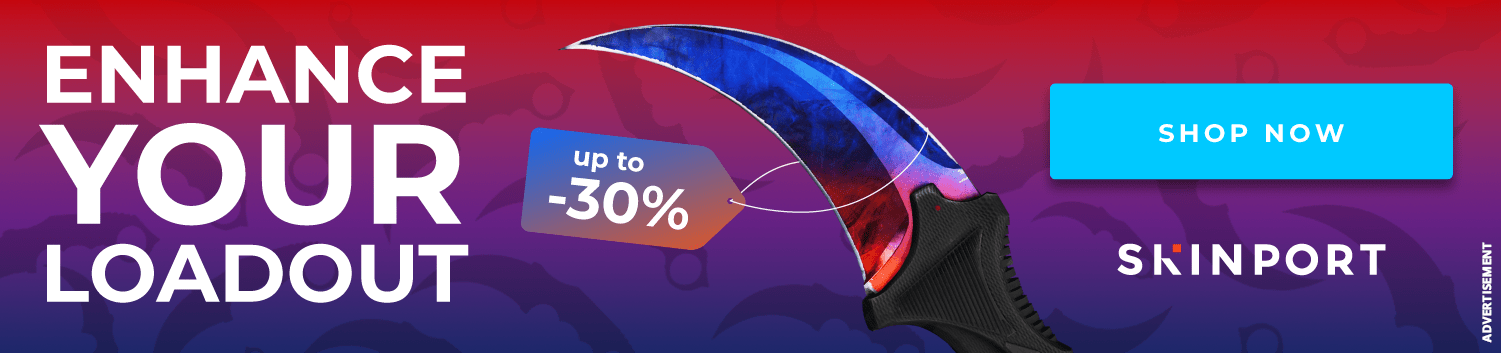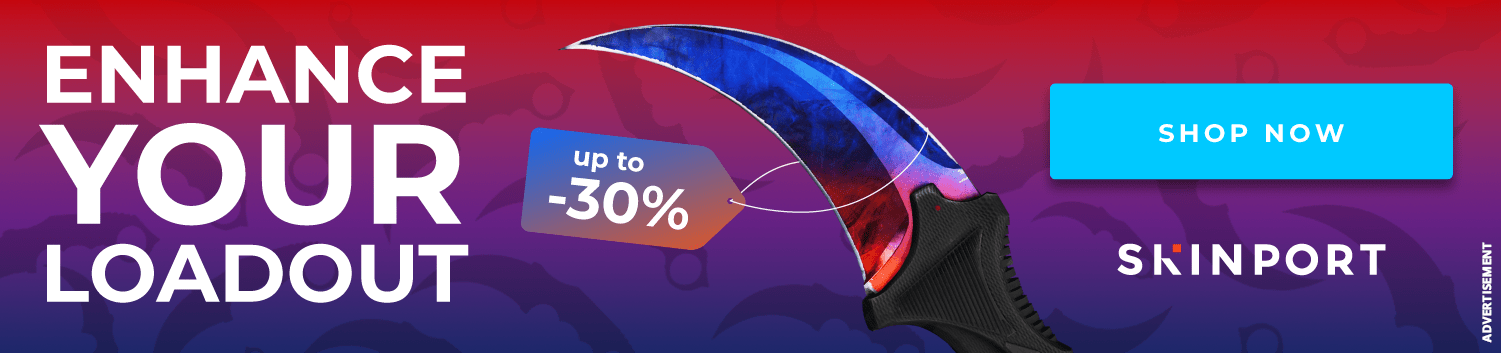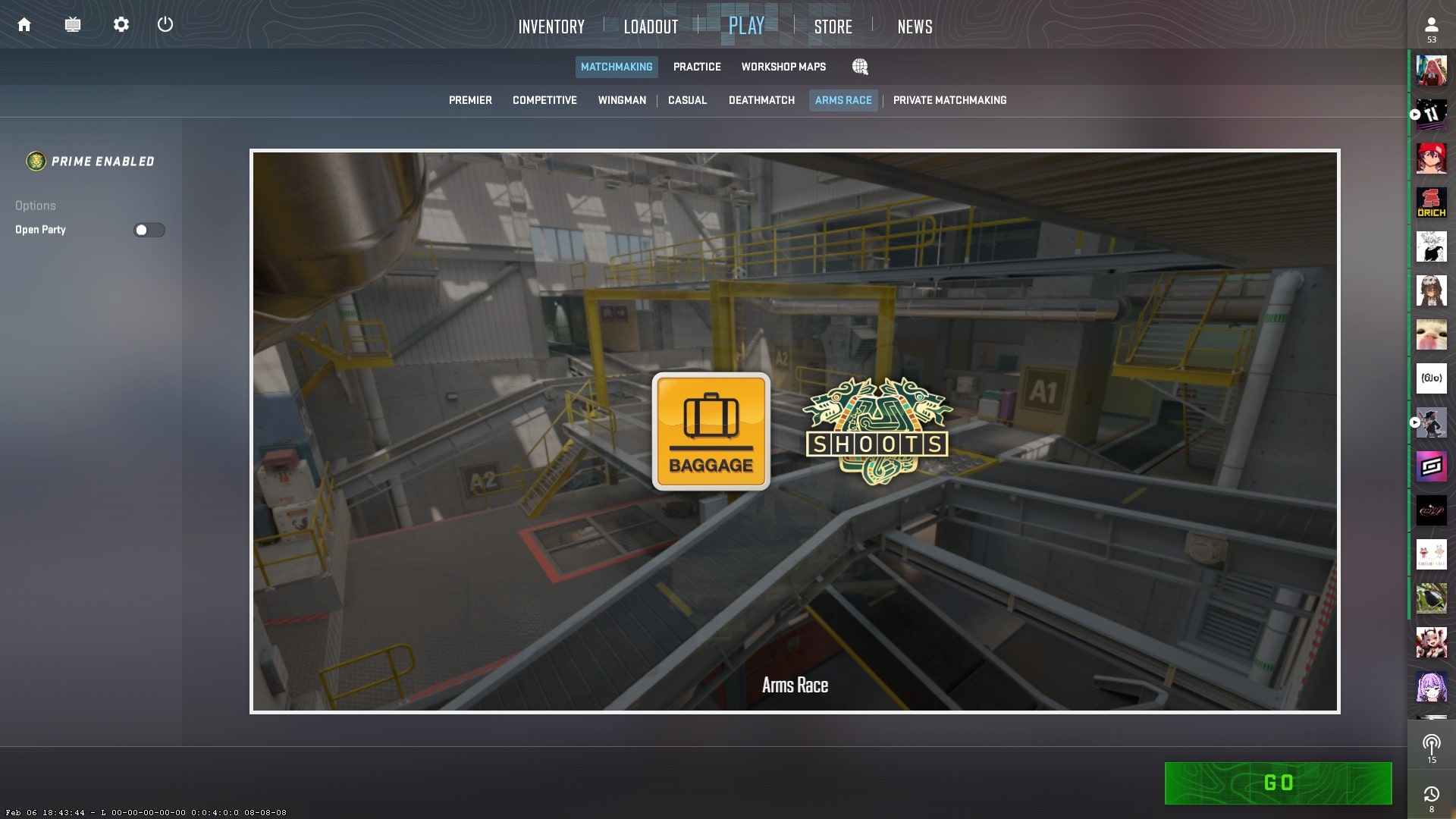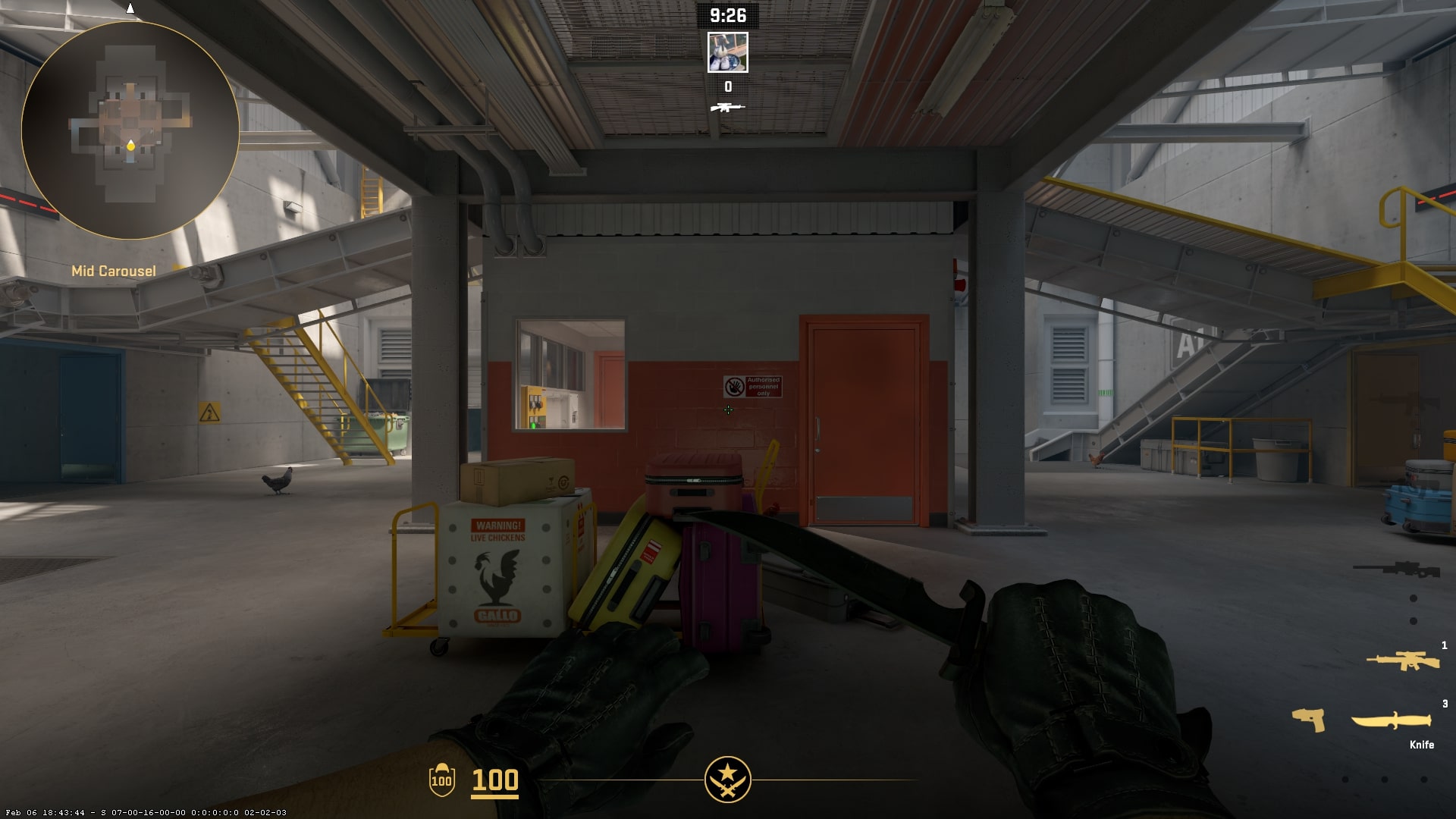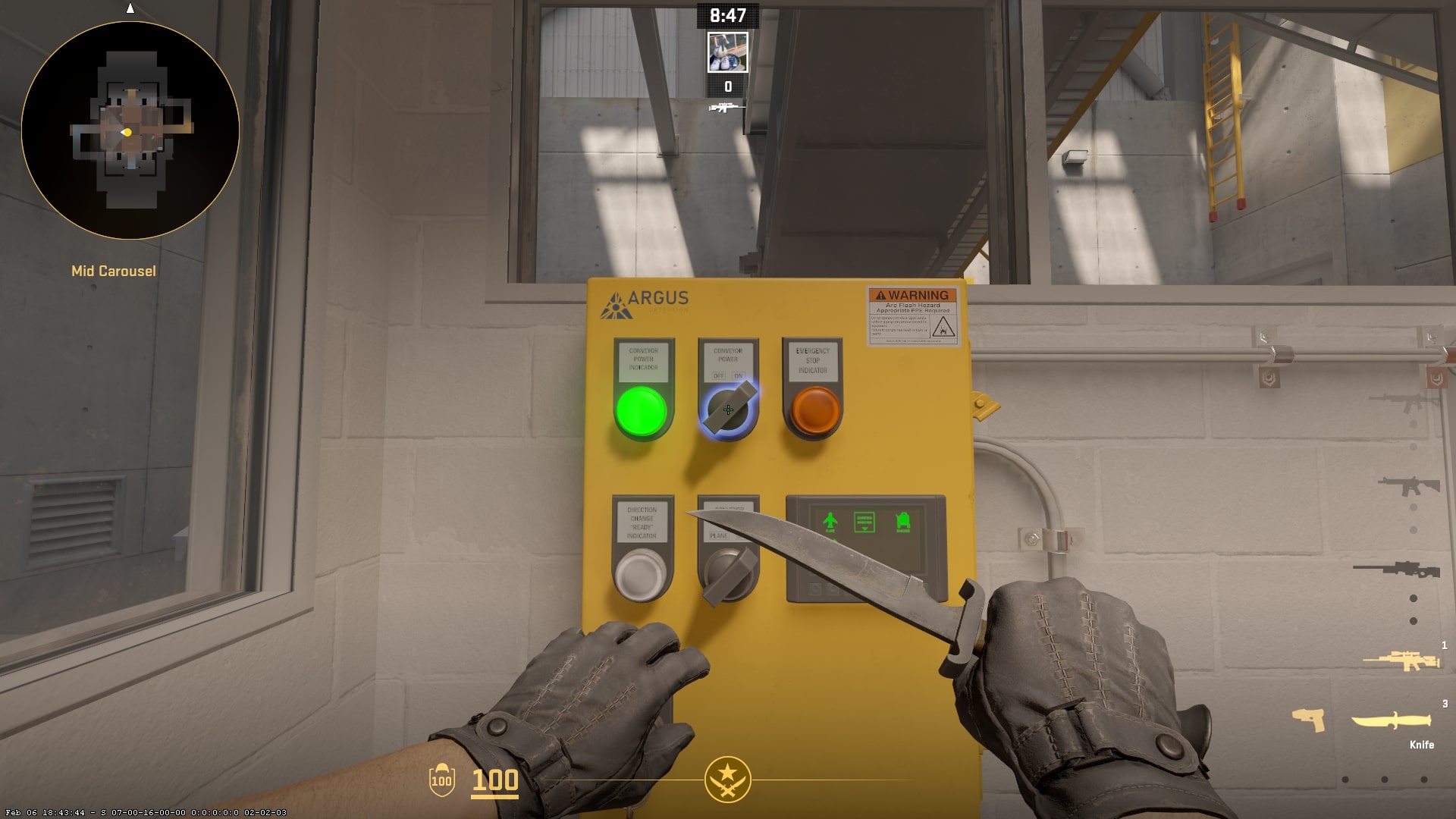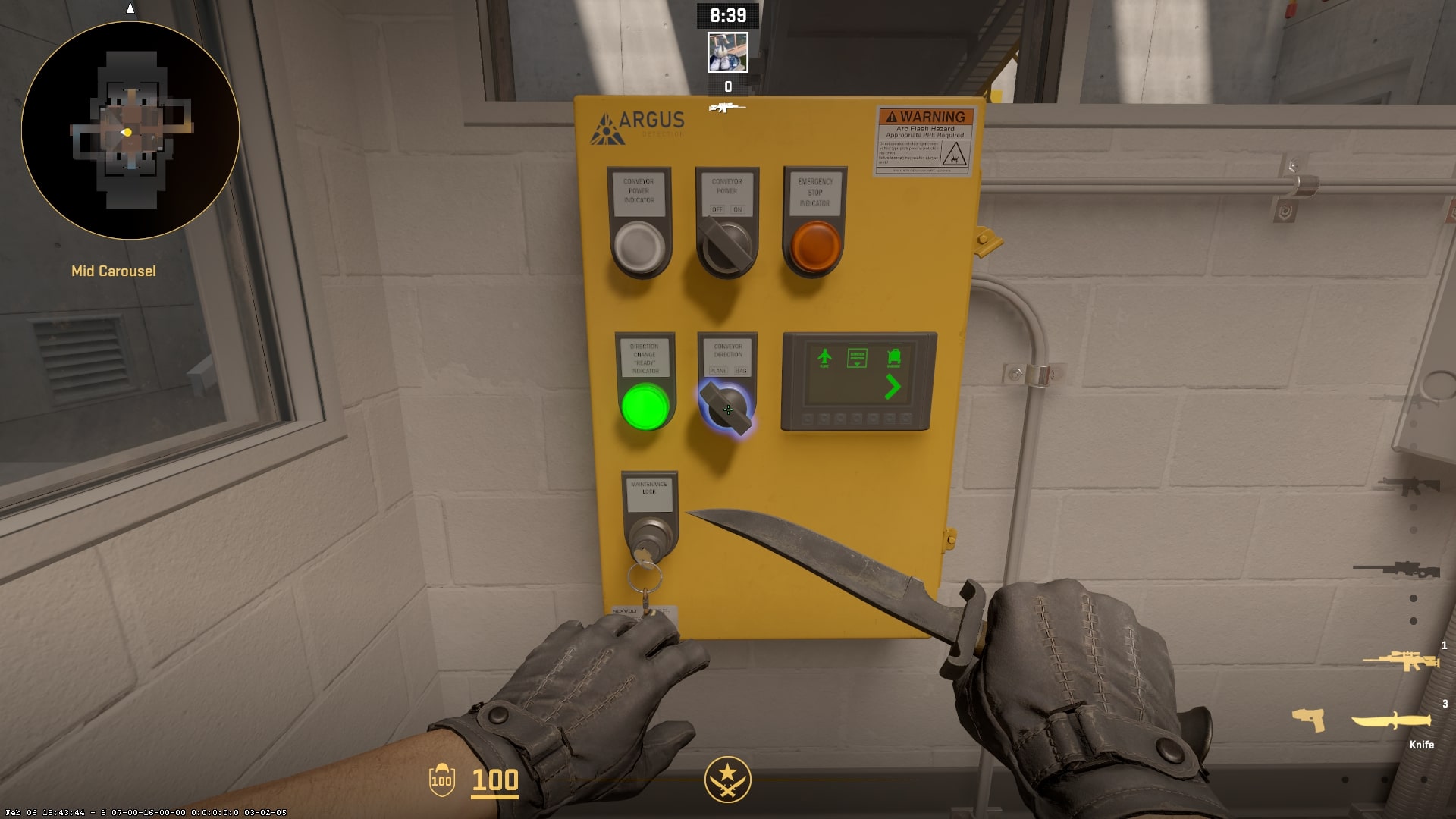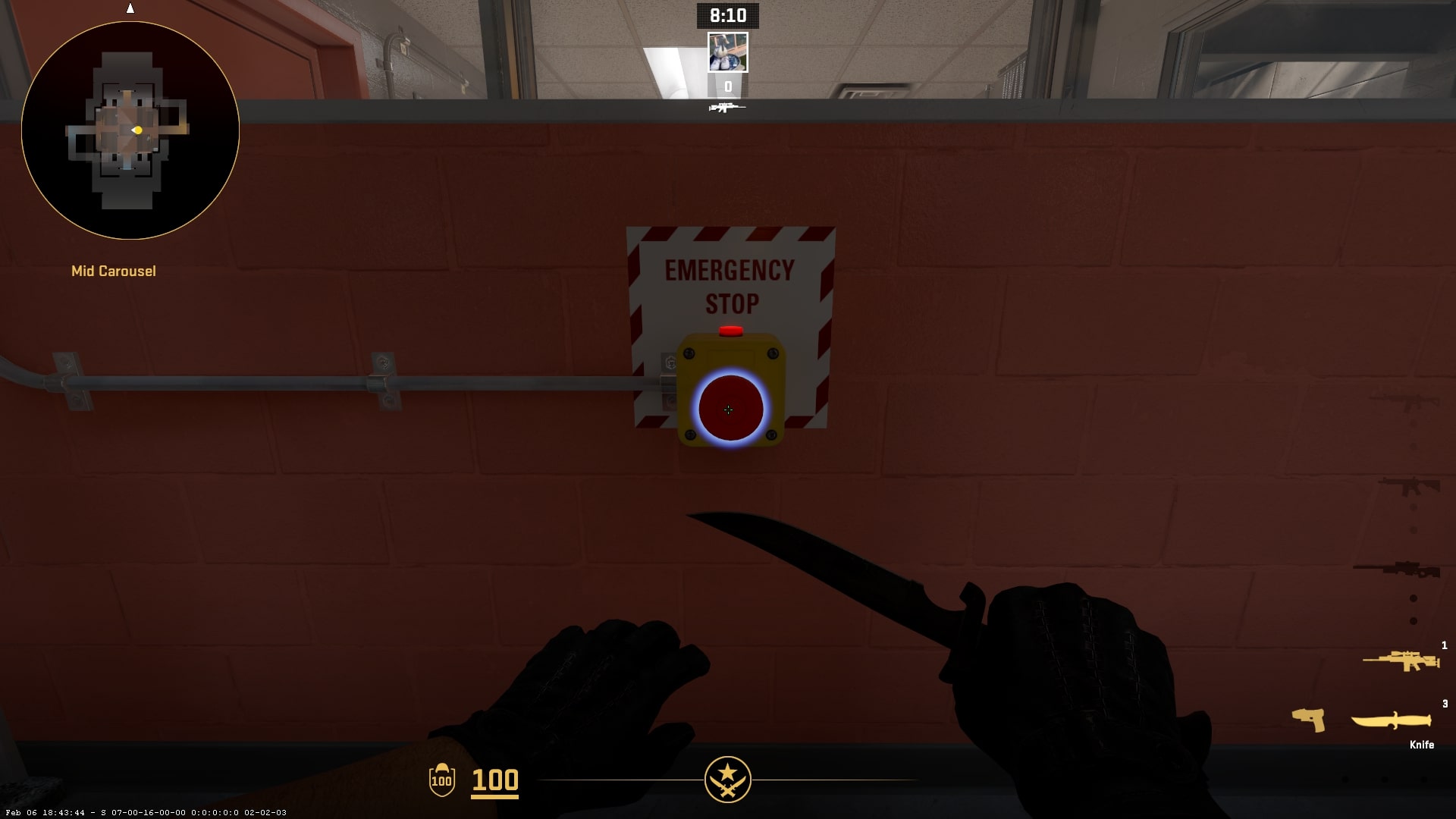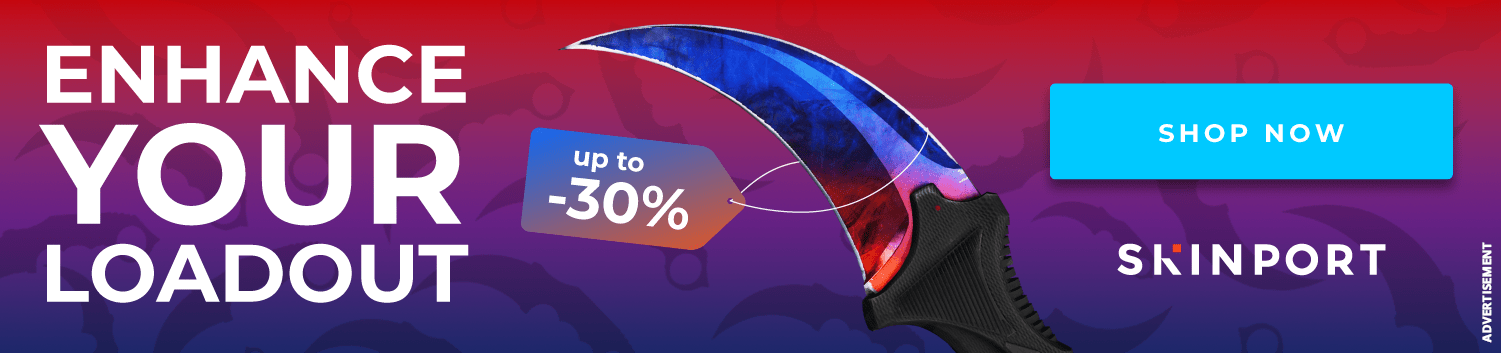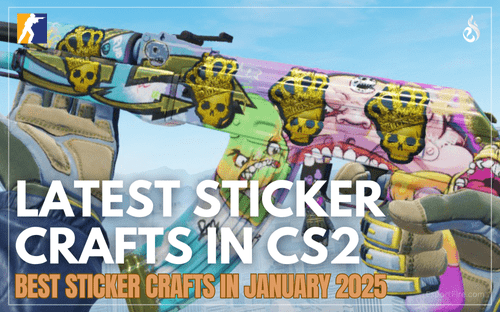Guide on how to activate and control the Baggage Conveyors
Topic: How to Activate and Control the Baggage Conveyors
With the recent “A Call to Arms” update the Arms Race game mode has returned and brought with reworked versions of the maps Baggage and Shoots. While the maps are still pretty similar to their predecessors, you may have noticed that the Baggage Conveyors can move now, and this is how you do it.
Drenlin
jAlex
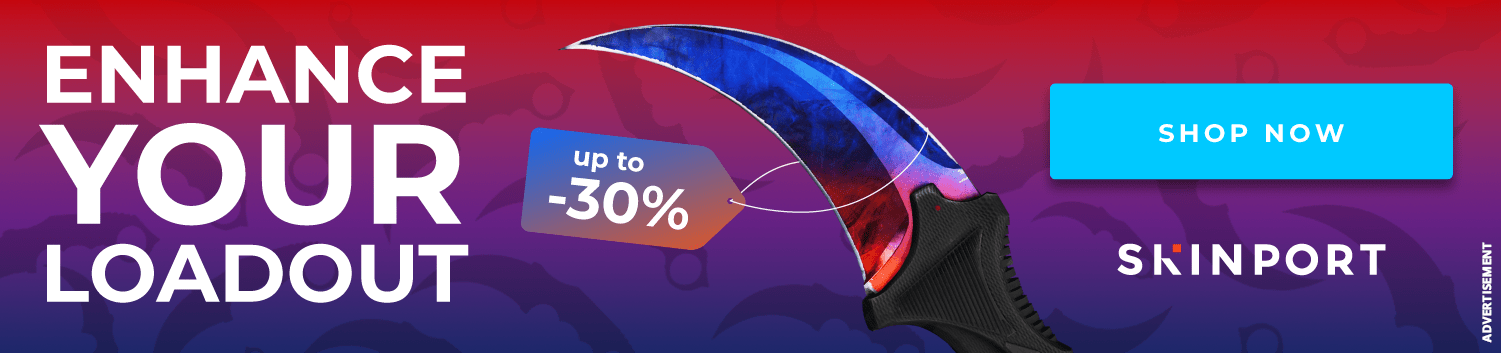
Step 1: Load Into a Game of Baggage
Start by queueing Arms Race and getting into a game of Baggage. If you end up in a Shoots game it is best to play it out and wait for the map to switch to Baggage.
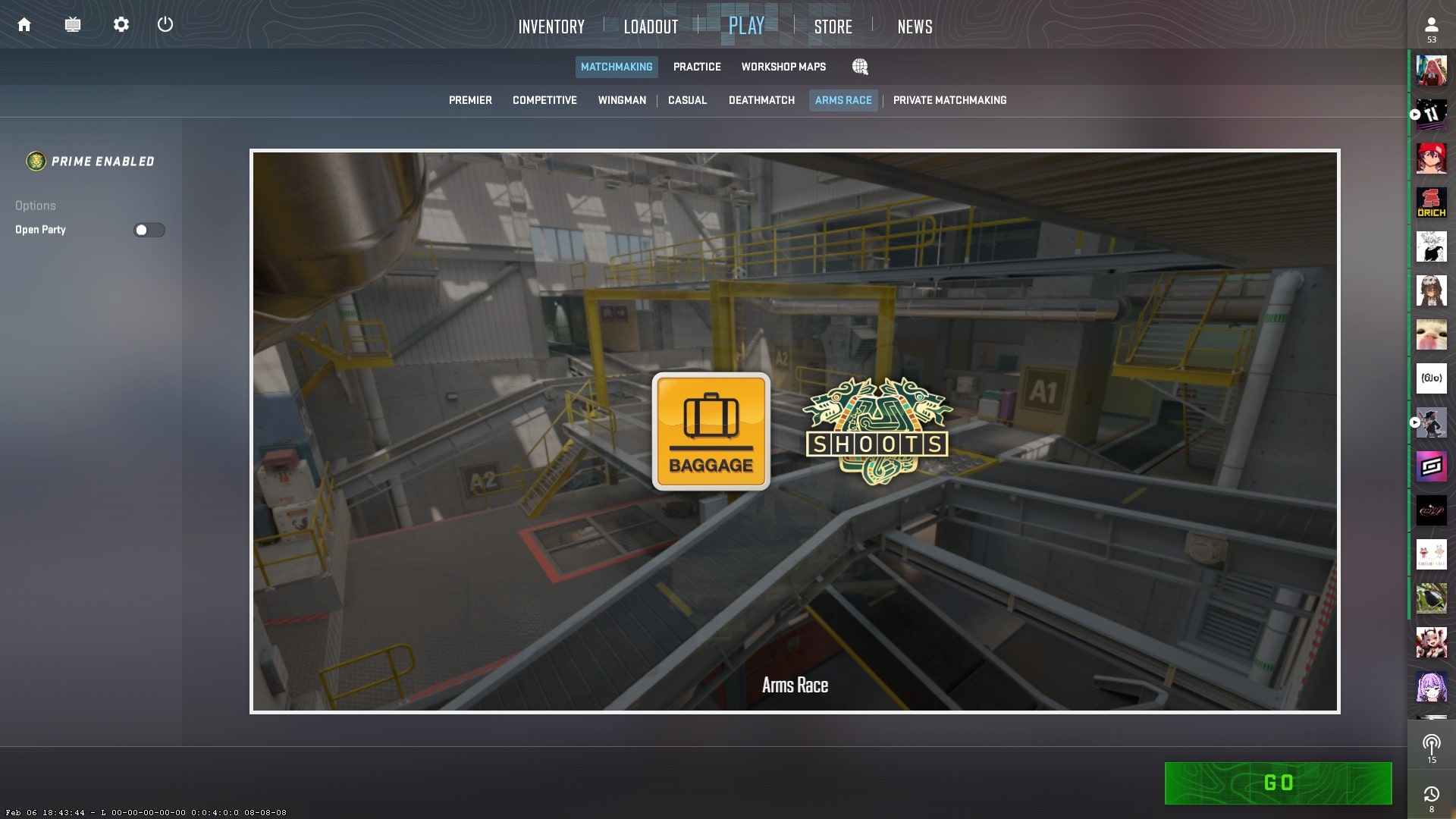
Step 2: Make it to the Baggage Control Room
At the bottom center of the map, you can find a control room where all of your buttons to control the conveyors are located. It can be difficult to access due to the other players, but once you make it the conveyors are yours to play with.
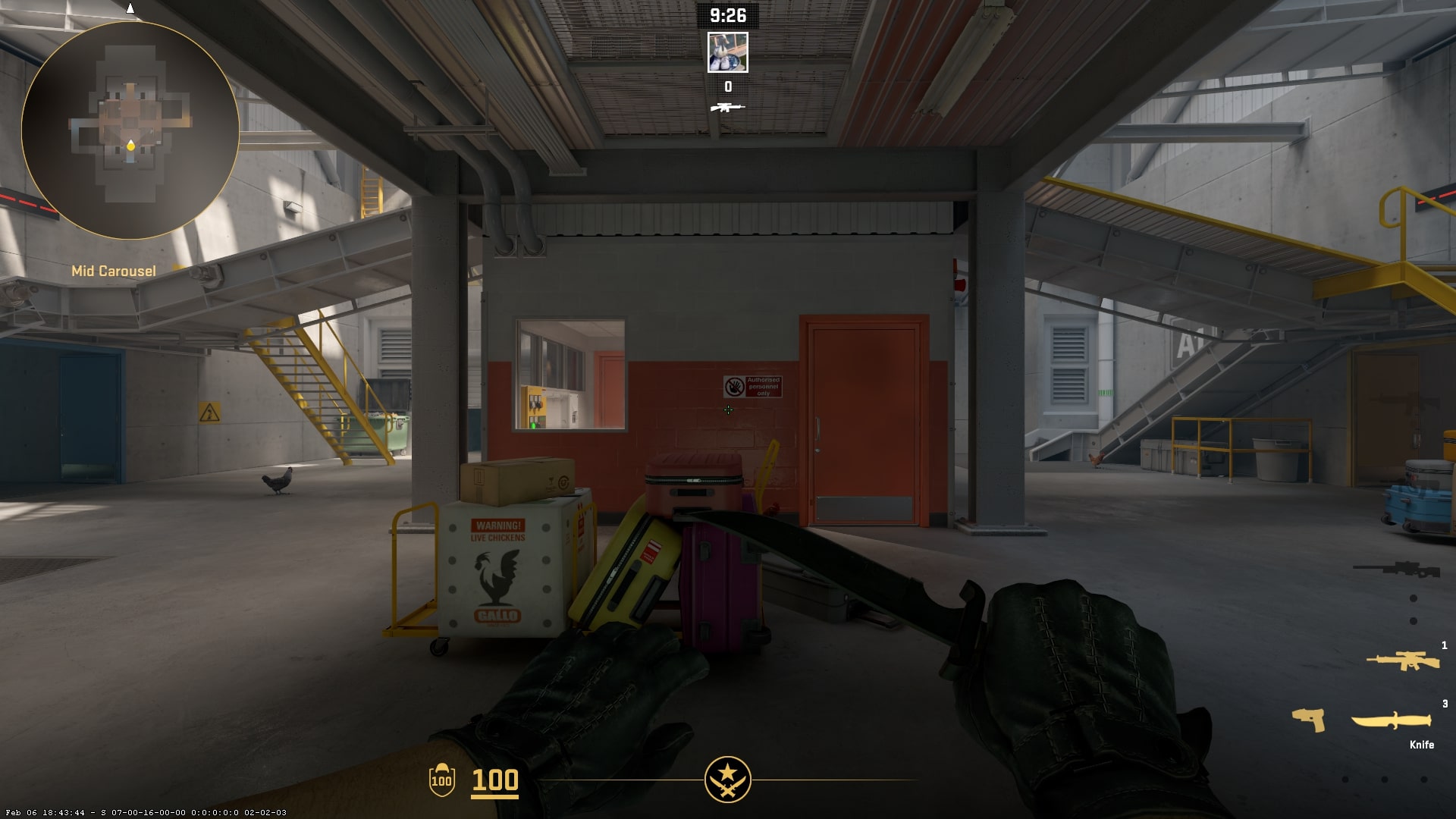
Step 3: Activate the Conveyor Power
Once you enter the control room there will be a yellow panel with buttons in the corner of the room. Walk up to this panel and look for the knob labeled “Conveyor Power”. Once enabled the conveyors will begin to move.
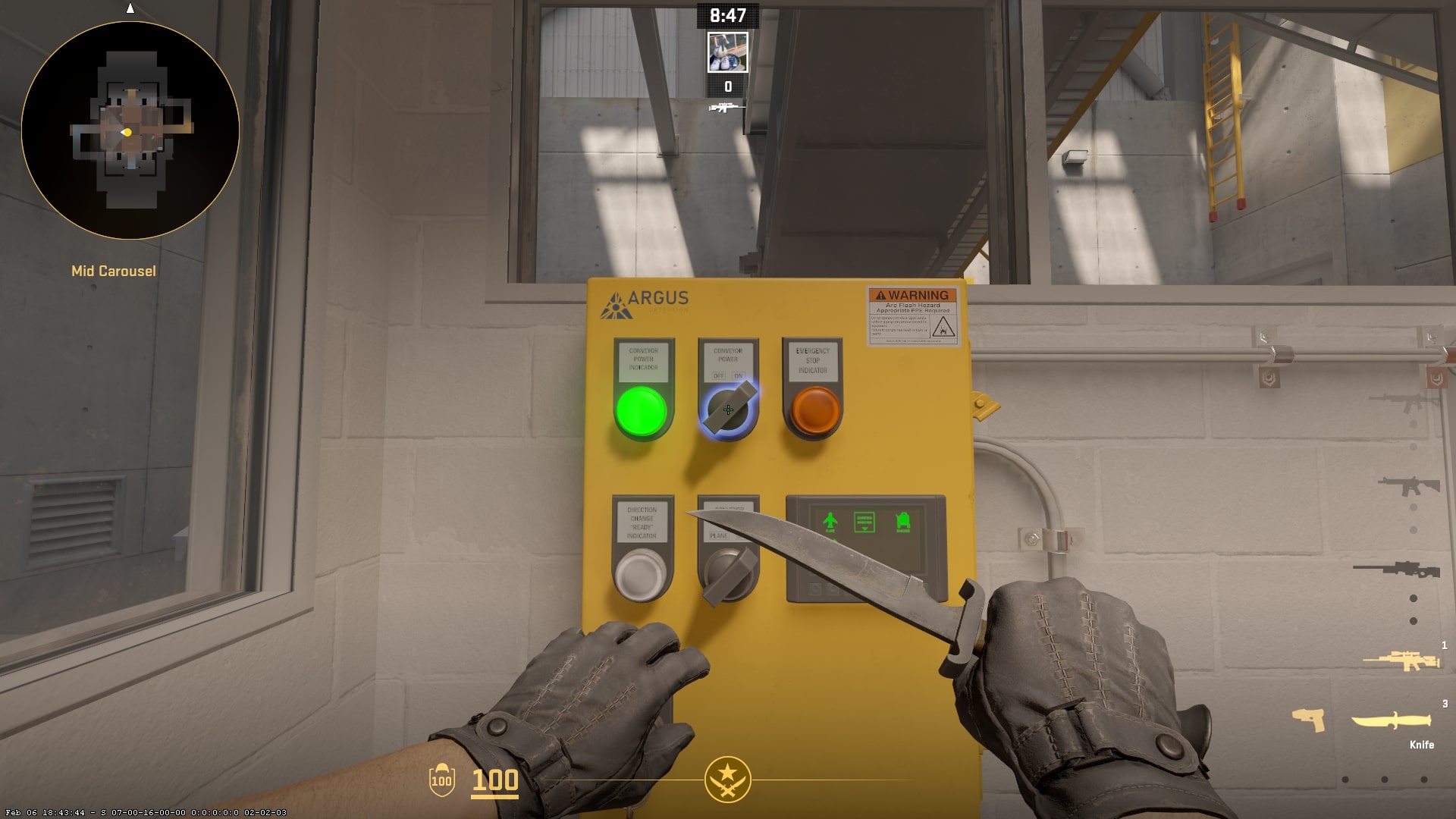
Step 4: Change Conveyor Directions
Below the conveyor power button, you will find the conveyor direction button. You can turn the knob to make the conveyors run towards “Bag” side (T Spawn) or “Plane” side (CT Spawn).
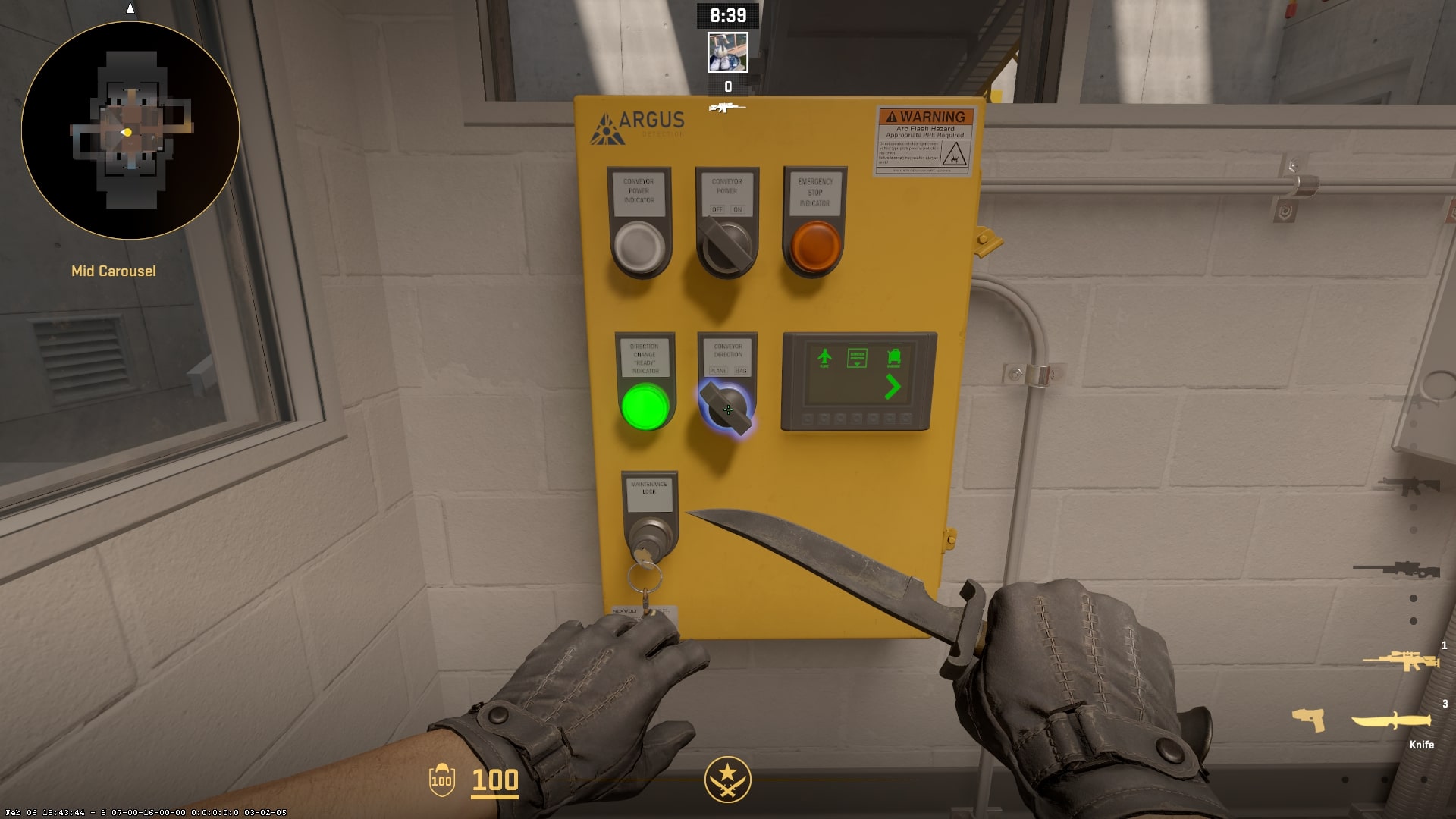
Step 5: Turn off the Coneyors
When you have finished having your fun, and you are ready to turn off the conveyors, just head for the back side of the control room and find a button labeled “Emergency Stop”. With a press of this button, the conveyors will instantly turn off and the map will go back to its usual self.
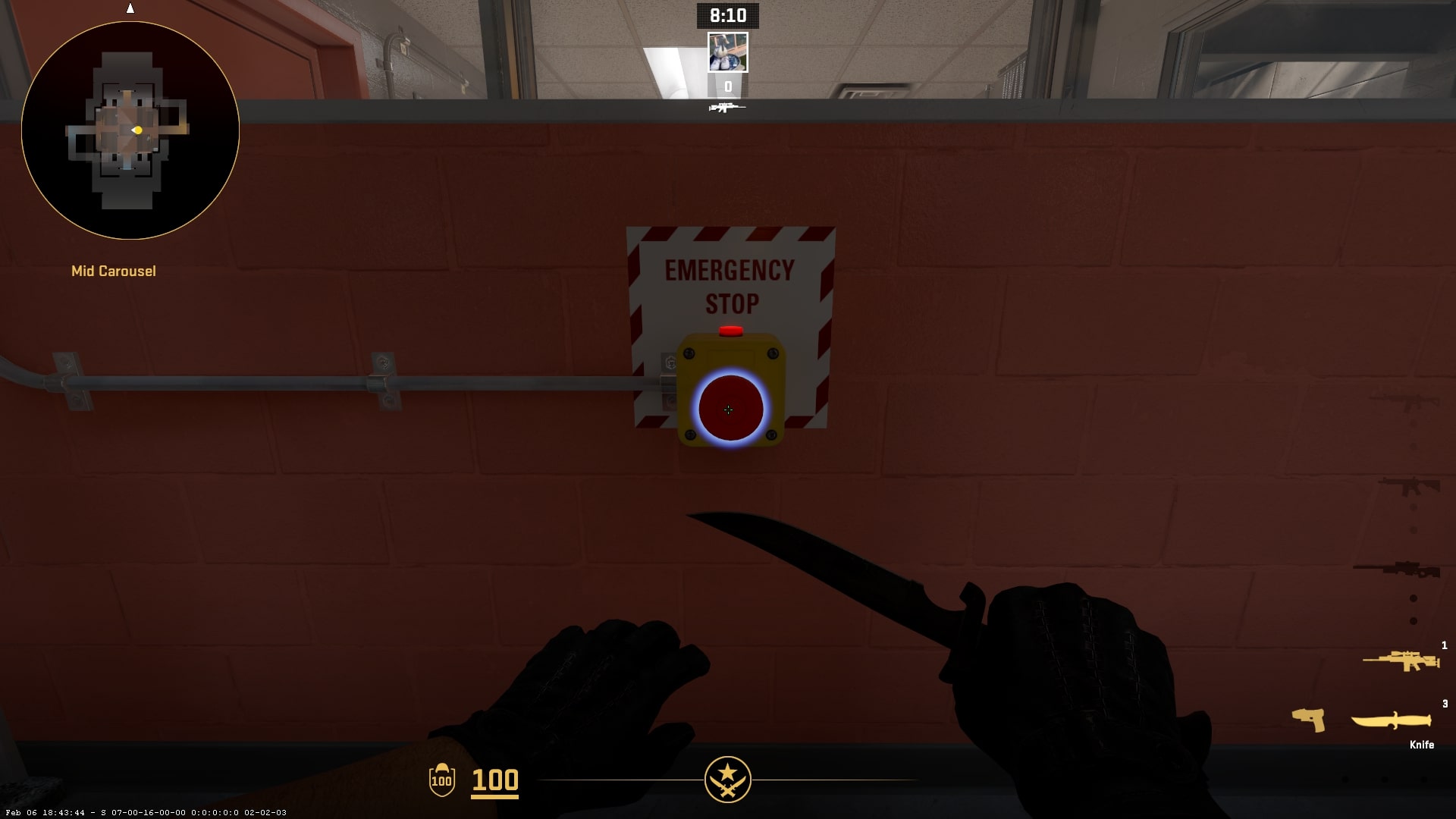
Outro
We hope you now understand how to activate and control the Baggage conveyors. If you enjoyed this article and found it helpful, be sure to check out our other articles, some of which you can find under this paragraph.
Do you enjoy our free, quality journalism?
Support us by clicking the banner below!