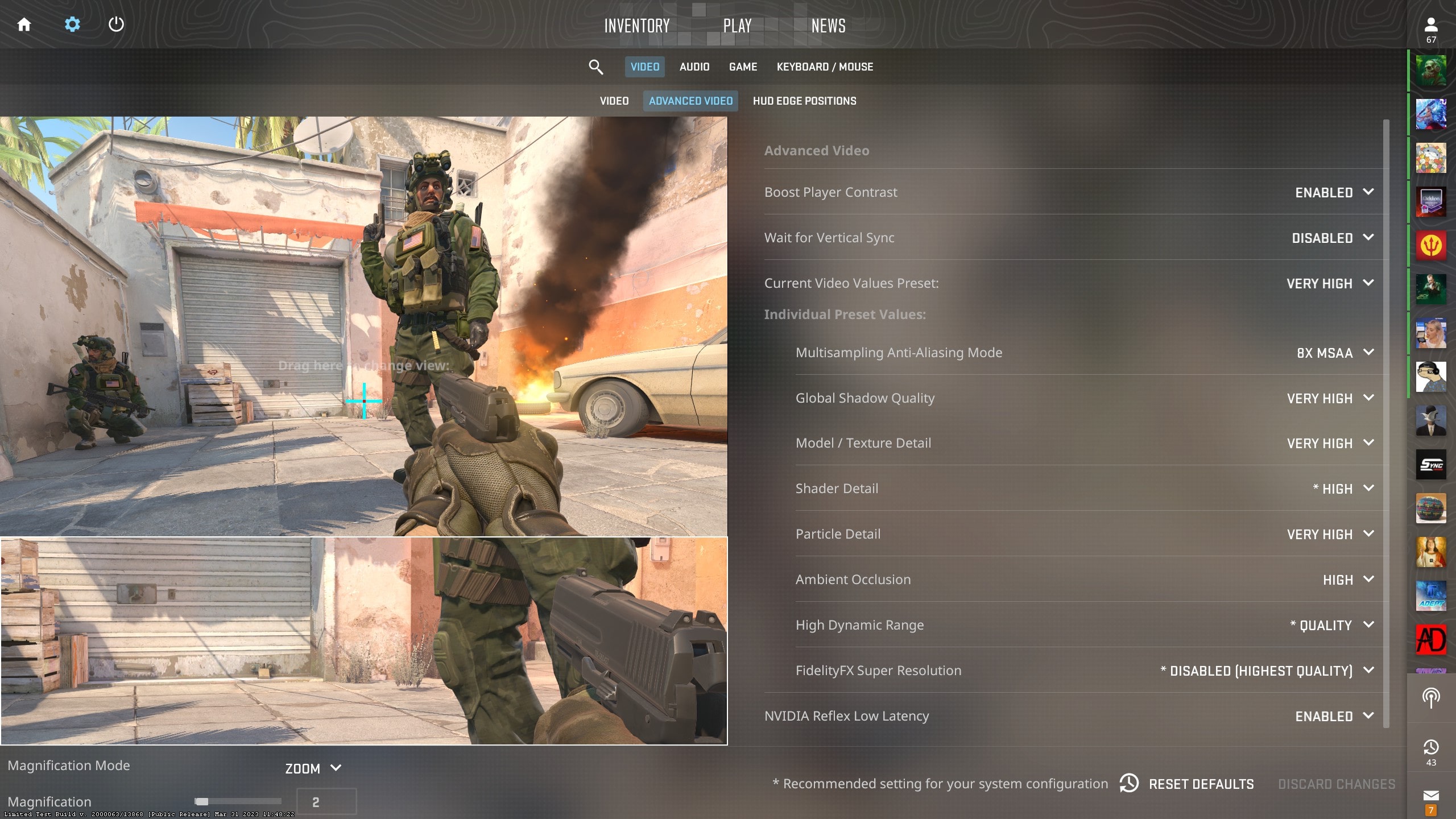New CS2 Video Settings!
Topic: The Best Video Settings for CS2
With the launch of CS2, now is the perfect time to familiarize yourself with the updated setting system that the latest Counter-Strike game will feature. From advanced video settings to aspect ratio and resolution, this guide is designed to teach you everything you need to know about CS2’s video settings and will tell you our suggested "best settings" to play with from the experience in CS:GO. It will be a mix of good performance and graphics!
Video
Change Background Scenery: This has no impact on gameplay and only impacts your main menu appearance. Feel free to select any map you want!
Color Mode: Set to Computer Monitor
Brightness: This changes the brightness of the game, ranging from 80% to 130%. Higher brightness is better for a better contrast between enemy players and the rest of your screen.
Aspect Ratio: If you are new to Counter-Strike, we suggest using Widescreen 16:9; this is the default setting for the game. However, if you are a more experienced player and have been playing with a different aspect ratio such as 4:3, we recommend that you continue using it.
Resolution: If you are new to Counter-Strike and playing on 16:9, we recommend setting your resolution to 1920x1080. If you are playing on 4:3, you likely already have a preferred resolution and should continue using that.
Display Mode: This should be set to Fullscreen so the game fills the entire screen, preventing any distractions from your computer from hindering your gameplay.
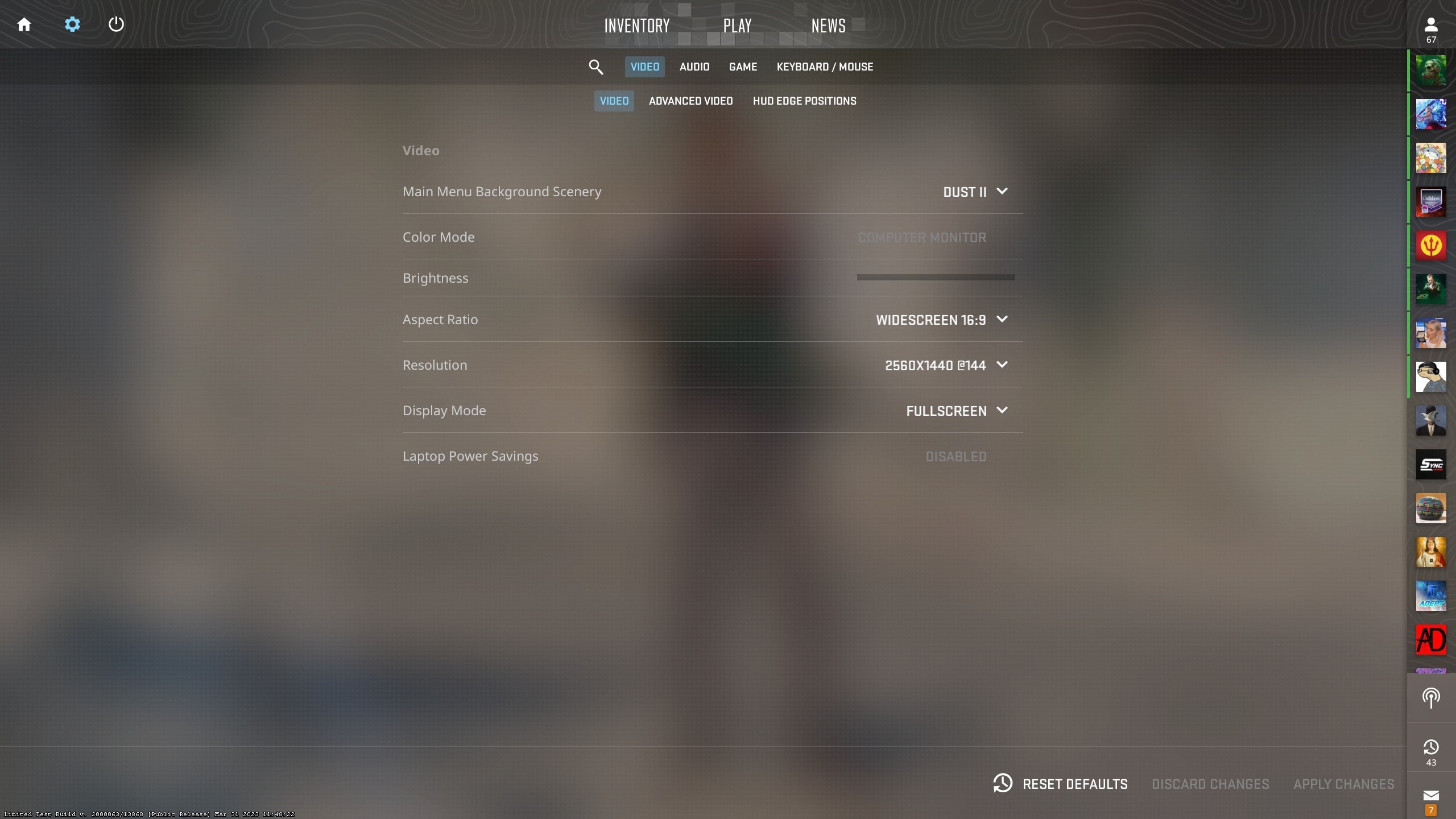
Advanced Video
Boost Player Contrast: This setting should be enabled, as it increases your ability to see your enemy even in situations where they should blend in.
Vertical Sync: Disabled(Default)
Current Video Values Preset: Custom(Default)
Individual Preset Values: All of these preset values have different impacts on the quality of your game’s appearance. If you have a strong PC, you can leave all of these settings on High to make the game experience better and more “clean-looking.” However, if you are running CS2 on a laptop or a less strong PC, or you are an extremely competitive player that prefers performance over appearance, then we recommend that you set these settings to Low.