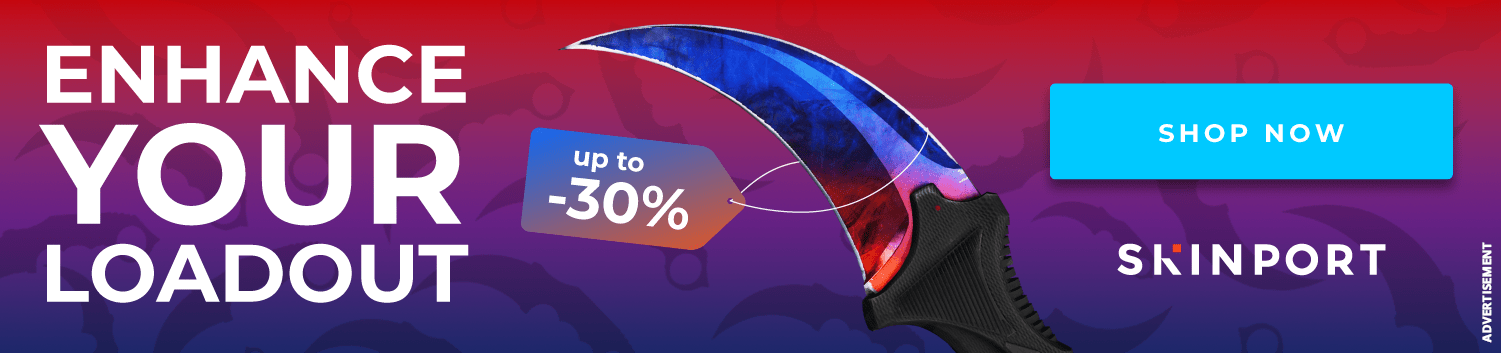A Guide on how to price check your CS Skins
Have you just unboxed an item in Counter-Strike, but don’t know how much to sell it for? Do you want to buy someone's Counter-Strike skin, but don't know how much to offer for it? Don’t worry, EsportFire is here to help with this easy-to-understand guide on how to price check Counter-Strike skins.
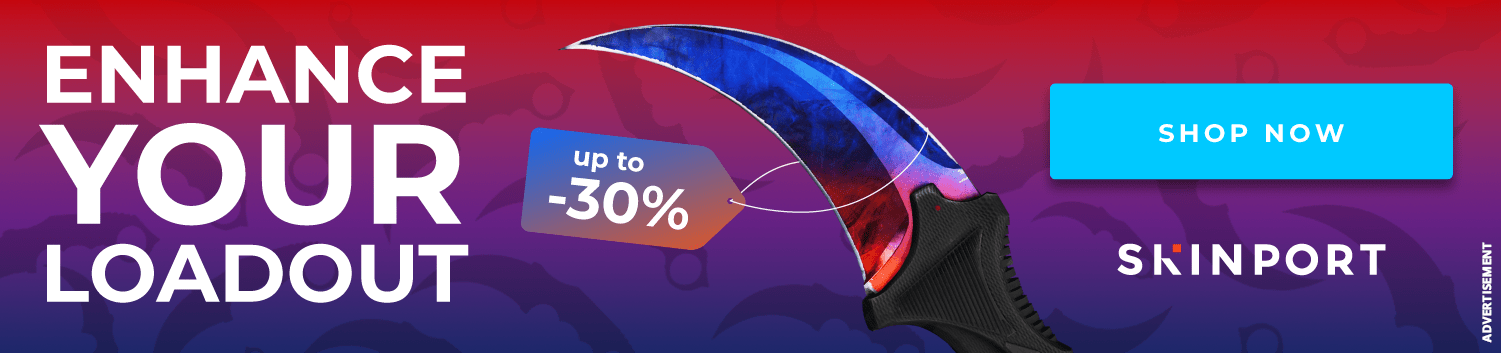
Price Checking Liquid Skins
If you list your skin for around this price, it is most likely to sell fast. If you go higher, it will take longer, so it is important to find a compromise between getting as much money as you can for the skin while getting said money in a time frame that fits your needs.
If you are buying the skin, you can just purchase from the marketplace with the lowest price by clicking it on the database, which will automatically redirect you to a page of listings on that marketplace.
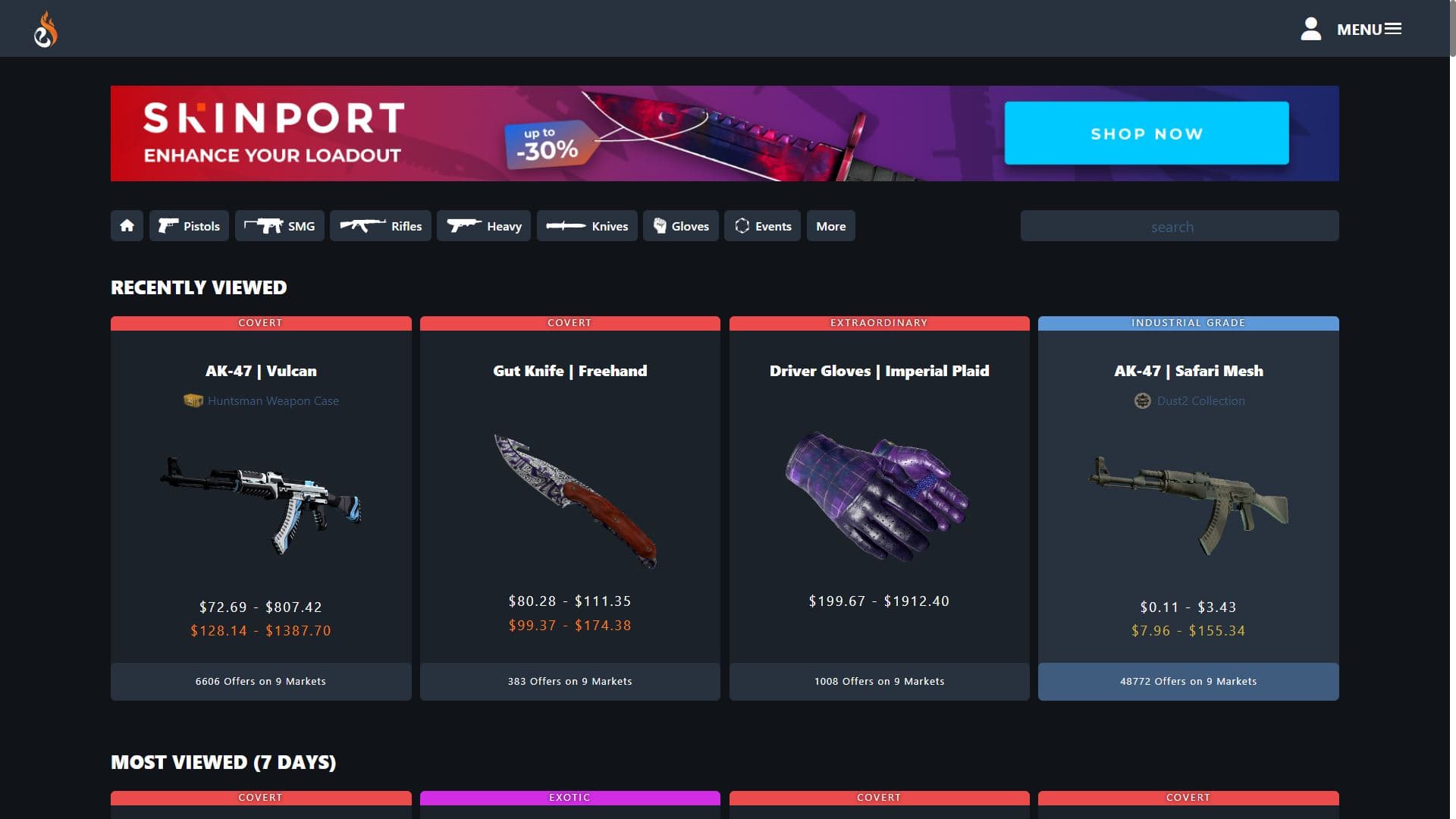
Price Checking Special Float Skins
Once you are in “Market,” search for the item you want to purchase. Click on the item to open its info page on Buff.163, then click “Float Range” on the left side of the header above the listings page. Then, click customize, and put a range around the float of the skin you want to buy or sell.
For example, if the skin has a float of 0.003, enter 0.002 to 0.004 in the float range customization box. Then, look for a float close to yours, and the price that the skin is selling for is likely the price you should list yours for. If there are no listings, or the listings seem to high, read the “Price Checking Advanced/High Tier Skins” section of this guide.
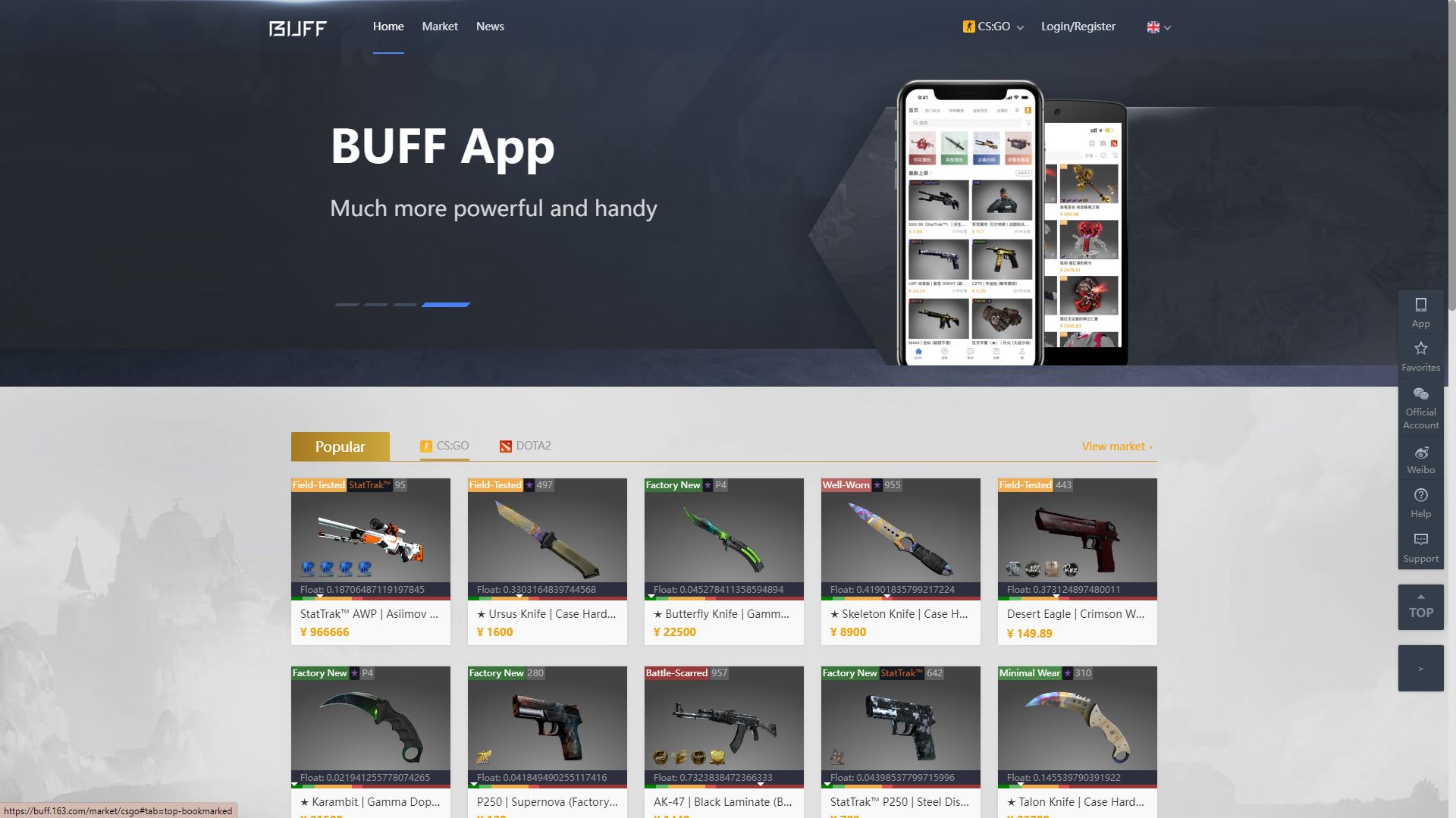
Price Checking Skins With Stickers
However, if the craft isn’t very popular, or you get no results when you search, you need to broaden your search. You can do this by looking at all of the skins with that sticker, not just the specific one you have. For example, if you have an AK-47 | Nightwish with a Ninjas in Pyjamas sticker from Katowice 2014, search for AK-47 skins on Buff.163 by hovering over “Rifles” on the market and selecting AK-47. Then, select “customize,” which will open a menu for you to add stickers. Search for the Ninjas in Pyjamas | Katowice 2014 sticker, and click it. Then, move it to the correct slot and search. This will bring up all AK-47 skins with a Ninjas in Pyjamas sticker from Katowice 2014, and you can use these prices as a reference for the skin you want to buy or sell.
Price Checking Pattern-Based Skins:
Price Checking Advanced/High Tier Skins
Conclusion