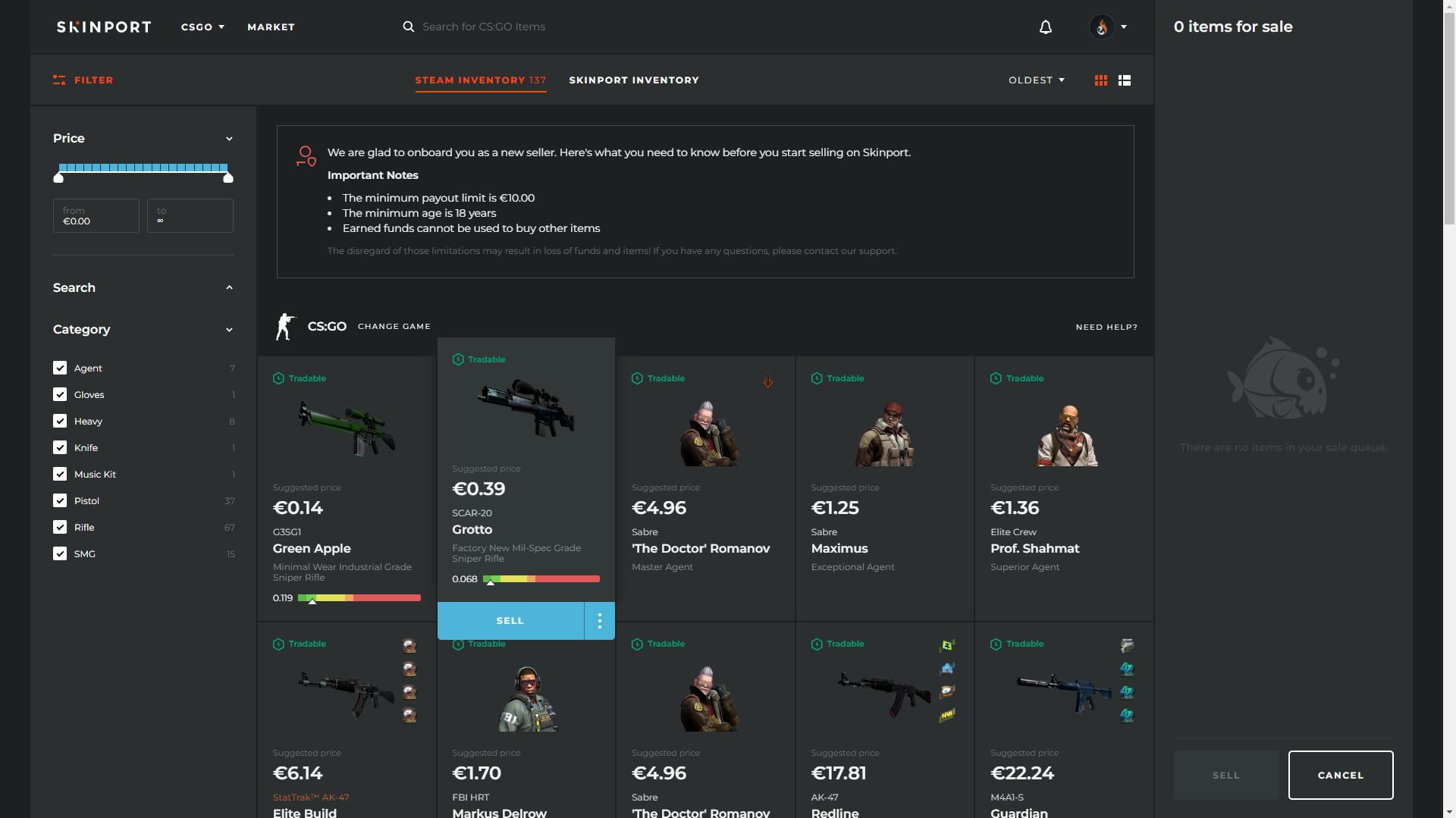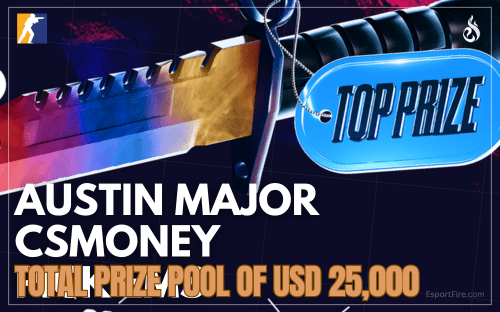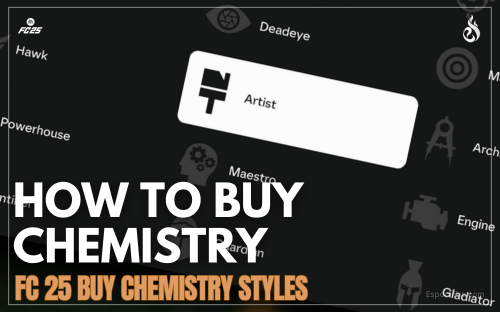New Partner: A guide on how to use Skinport
Topic: How to use Skinport - Partnership Announcement
Today, we are pleased to officially announce Skinport.com as EsportFire's new skin marketplace sponsor. In today's article we will showcase how to use Skinport to buy and sell skins.
We're full of excitement to further develop EsportFire and launch new projects as we recently did with our Skindatabase. Please give Skinport a warm welcome to the EsportFire family and enjoy finding out more about their marketplace down below.
What is Skinport?
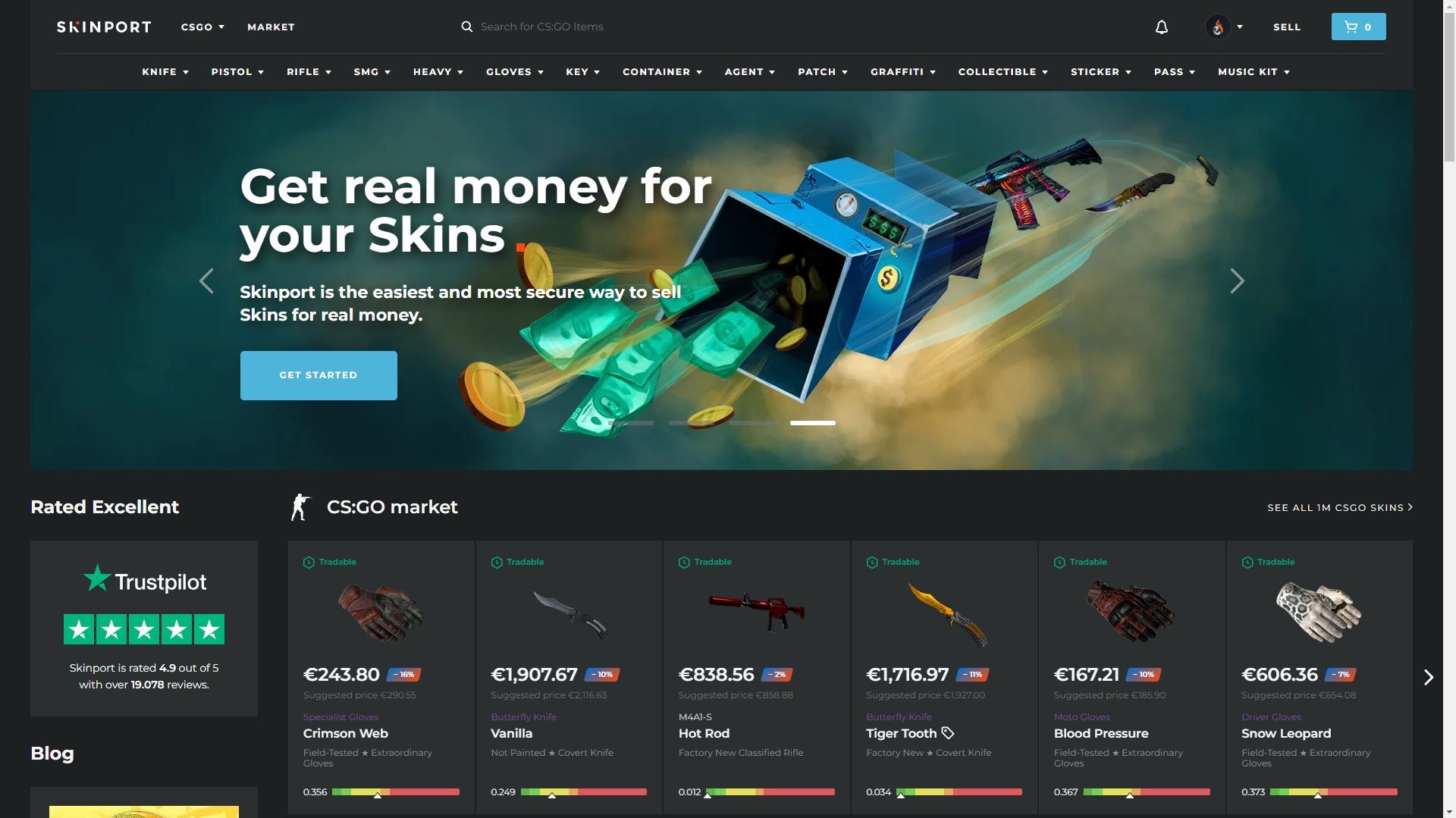
How to Buy on Skinport
If you are buying skins, first select which game you want to buy skins for, then search for the skin you want in the search bar on the top of the website. You can also browse on a wider scale by looking at all skins for a specific item or weapon or use multiple filter options like cheapest first, patterns, stickers or colors. Next to each listing price, you can see the discount of how much you will save by buying the item from Skinport instead of the Steam Community Market.
Once you find the item(s) you want to purchase, add them to your cart, then select the cart button in the top right corner of your screen and click “View Cart.” From here, you can buy the skin using a credit card. Skinport supports Visa, Mastercard, Maestro, and Apple Pay for skin purchases, and there is absolutely no fee for buyers. Once you buy the skin, you can withdraw it into your Steam Account from the Skinport bots.
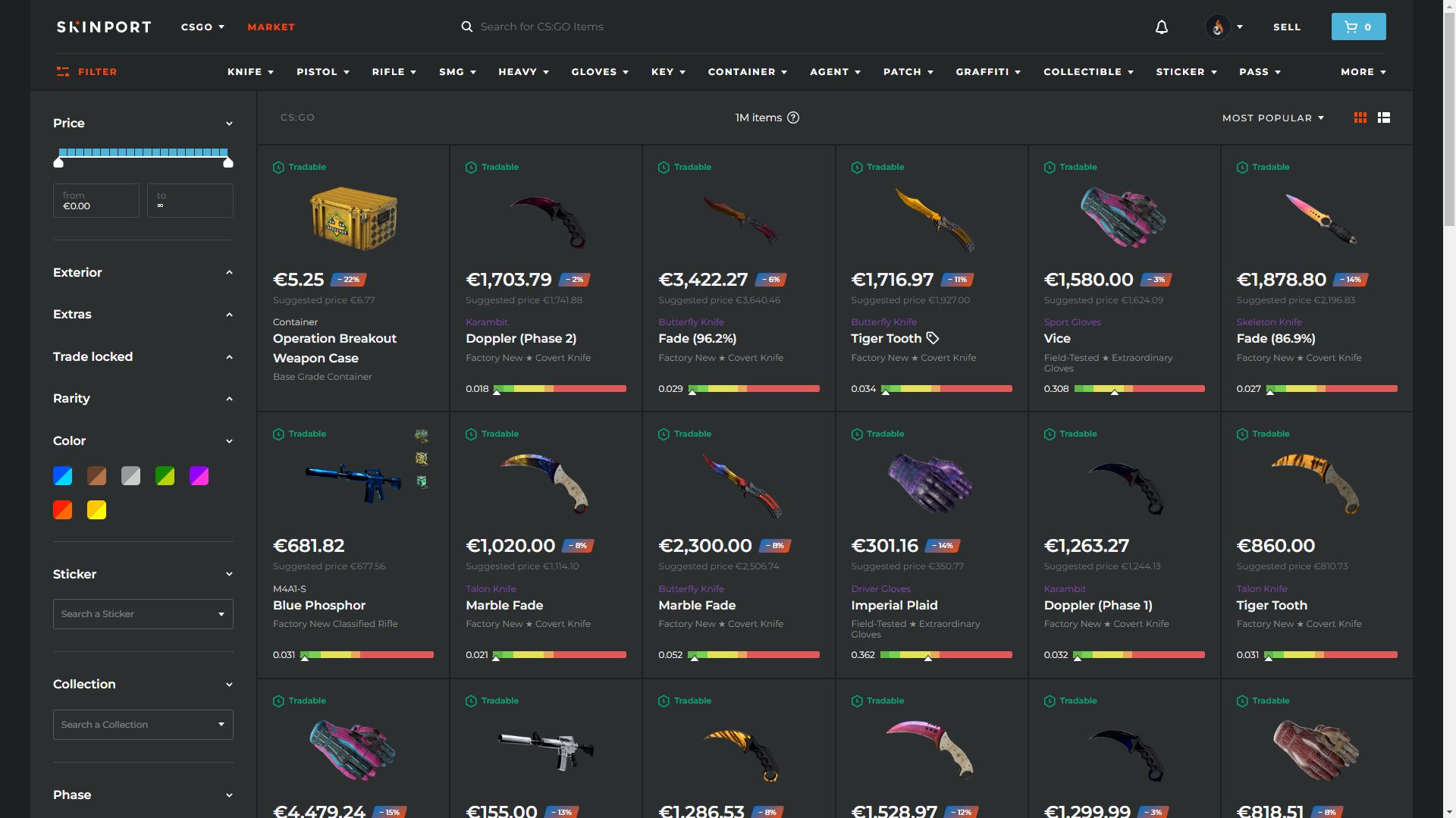
How to Sell on Skinport
Skinport will take 12 percent of your earnings as a fee, which reduces to 6 percent when selling an item worth more than USD 1,000. Then, just press sell, and you will receive a trade offer from a Skinport bot for your skin. Make sure that the Skinport bot is legitimate and not an impersonator using the information provided by Skinport, then accept the trade on Steam and your skin will be listed! Once it is sold, you can withdraw the money directly to your bank account.